How Do I Change My SSID Network Name and Password?
- Net All Over Information

- Mar 20, 2024
- 2 min read
Updated: Apr 11, 2024
Changing the SSID (Service Set Identifier) network name and password serves several important purposes for our subscribers, enhancing both security and usability of their home or office networks:
Enhanced Security: By default, many routers come with generic network names and passwords that can be easily guessed by malicious individuals. Changing these to unique, strong credentials makes it harder for unauthorized users to gain access to your network, protecting against potential security breaches.
Personalization: Customizing the SSID and password allows our users to easily identify their own network among others, especially in densely populated areas. This personal touch can simplify the process of connecting new devices to the correct network.
Network Management: Updating the network name and password can help in managing who has access to your Wi-Fi. This is particularly useful if you suspect that previous credentials may have been compromised or if you frequently have guests and prefer to keep your main connection private.
Performance Improvements: In some cases, changing settings like the SSID can help avoid conflicts with other networks nearby, which might be operating on the same channel or frequency, thus potentially improving connectivity and speed.
By taking these steps, subscribers can ensure their network is secure, easy to manage, and optimized for their specific needs.
How to change the SSID Network Name and Password:
Step 1. Plug an ethernet cord into the LAN port (the one closest to power).


Step 2. Enter 192.168.8.1 in the URL bar at the top of a web browser.
-Enter “root” for the username if prompted.
-Enter “1234554321” as the password.
Step 3. To adjust SSID network name and password, go to the left side and click on WIRELESS. Then click on modify on the 2.4ghz settings. Change the Wi-Fi Name (SSID), and the Wi-Fi Key. Click Apply. Do the same with the 5ghz settings.
Step 4. Unplug the device and wait 10 seconds, then plug it back in.
###
Net All Over was founded by one of the innovators of Wireless Internet (Wi-Fi) service, having designed one of the first outdoor wireless Internet networks in the U.S. in 1996. Our goal is to provide high-speed Internet service to rural or low-service areas that either have no competitive alternative – OR – have no high-speed choice at all.
For inquiries: support@netallover.com
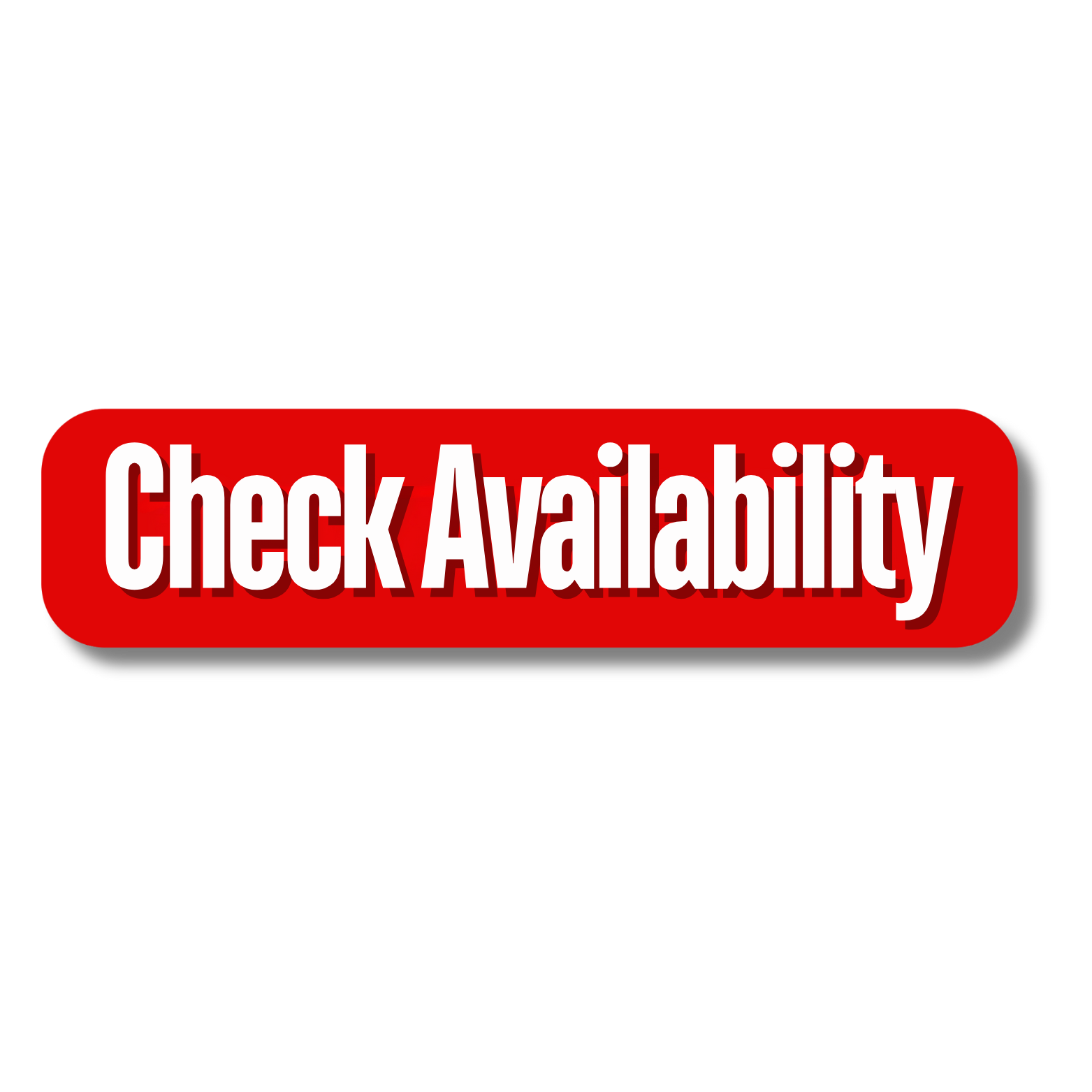





Comments