Parental Controls: Bedtime and Content Blocking
- itmanager711
- Jul 3, 2024
- 2 min read
Updated: Aug 5, 2024
The Internet can sometimes be a scary place for kids. One of the best way to make sure the Internet is a safe and healthy place for kids is to use parental controls.
These controls allow parents to set boundaries by blocking inappropriate content and setting specific times, like bedtime, when internet access is restricted.
Here's how to set Parental Controls for the 5G AX3000 Radio
login to the radio by opening a web browser and typing 192.168.8.1 into the URL bar at the top.
Username: root
Password: 1234554321
In the side panel, select Applications, then Parental Control.
If you are on a mobile device, you may need to click the = in the top right to open the panel.
Enable Parental Control and select Apply
Make a profile
Select the devices you want to block.
If you don't see the device you want to block, check the device's name or MAC
Now that these devices are selected, let's set up rules for bedtime. Make sure the ruleset says 'Block Internet Access' and click Finish
Done, Now we need to set the hours the kids can normally use the Internet. Make sure the Rulset says "No Limit"
Click apply and now you're done.
You can Customize individual day schedules to make exceptions or the weekends We will do that in a moment when setting up an Adult Content Block.
But first, Let's make sure the router is in the right timezone so the schedule triggers correctly.
Go back to the side panel and click System then Time Zone
Hit the Sync button in the top right.
Perfect!
Now to set up the Adult content block follow the instructions below.
Go back to the parental control menu by using the side panel from before
The screen will look quite different now that everything is set up. Scroll down to the button and click Add a New Ruleset.
You can select individual sites to block or block all sites with a certain word. The settings above block www.adultsite and any site with sex in the name or url. This also blocks google/bing searches for the word.
For a more comprehensive list of sites to block, check this link: https://findmykids.org/blog/en/list-of-websites-to-block
Now that the new rule is added. let's go to schedule and click Edit. You can click on each day and Change the Ruleset from 'No Limit' to the Adult Block ruleset you just made.
All done!
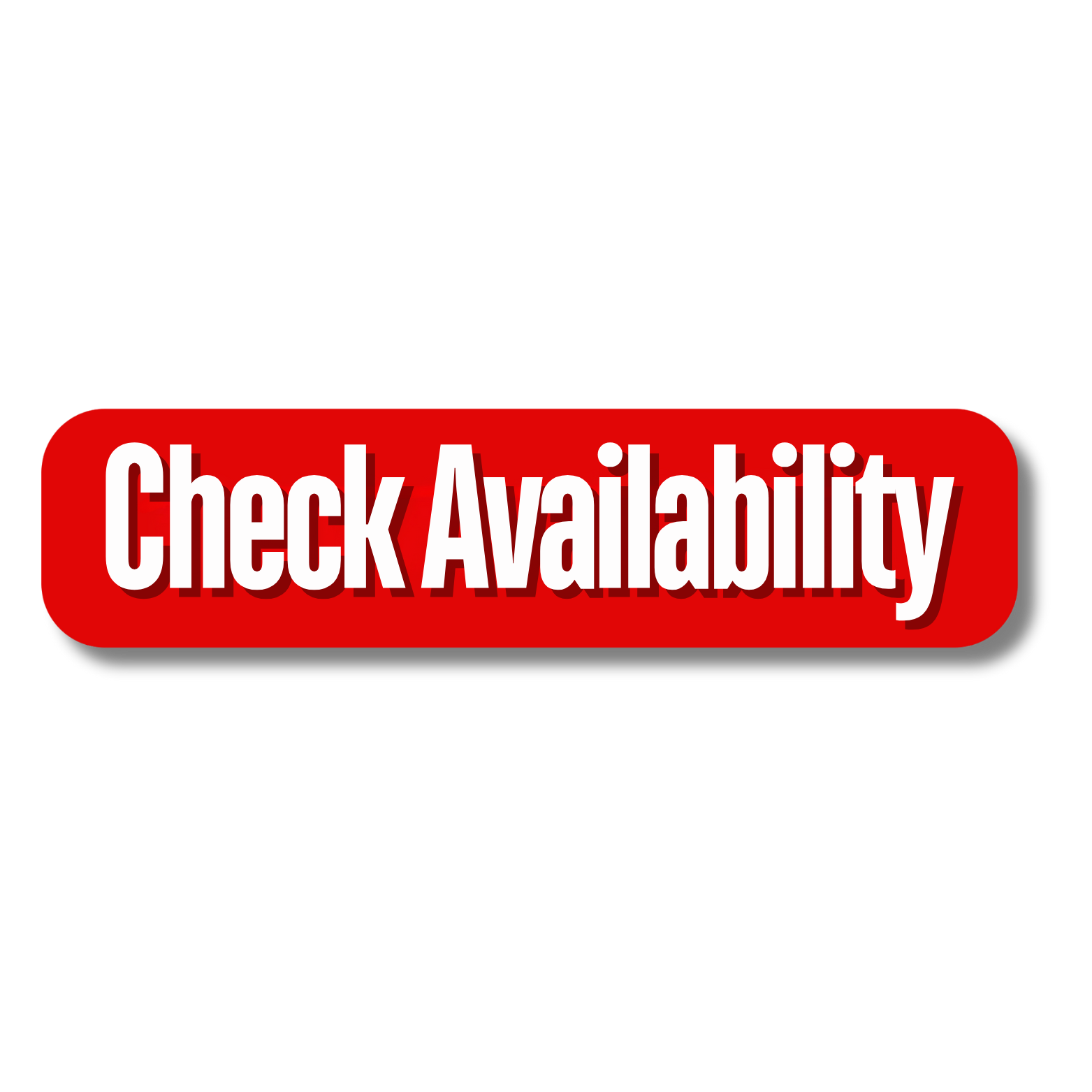

















Comments