How Can You Adjust Streaming Quality on Disney Plus, Hulu, Netflix, and Amazon?
- Net All Over Information

- Mar 19, 2024
- 2 min read
Updated: Apr 11, 2024
Managing video quality is essential not only for enjoying high-definition content but also for controlling data usage. Whether you're dealing with limited bandwidth or simply want the best viewing experience, adjusting the resolution of your streaming service can make a significant difference. Here’s how to change the streaming quality on Disney+, Hulu, Netflix, and Amazon.
Disney+
Disney+ offers a simple method to adjust streaming quality settings to manage data usage effectively.
Mobile Devices: Go to 'App Settings' in your Disney+ app, tap on ‘Mobile Data Usage,’ and select your desired video quality settings: Standard, Moderate, or High.
Web Browsers: Click on your profile, go to 'App Settings', and adjust the 'Data Usage' per screen.
TV Apps: Navigate to the settings menu, select 'App Settings', and set your preferred video quality.
Adjusting these settings will help manage data use, especially useful when using mobile devices on limited data plans.
Hulu
Hulu allows users to choose between different data-saving modes depending on the device used:
Mobile and Web: Navigate to the 'Account' menu, select 'Settings', and find the 'Playback Quality' options to select your desired quality.
Living Room Devices (Smart TVs, Consoles): During playback, press down to bring up the playback menu where you can switch between quality settings.
The ability to switch resolutions on-the-fly makes Hulu flexible for users with varying bandwidth limitations.
Netflix
Netflix provides a more personalized approach to streaming resolution, allowing you to set data usage levels that automatically adjust video quality.
All Devices: Log into your Netflix account via a web browser, go to 'Account', then 'Profile & Parental Controls'. Select a profile and go to 'Playback Settings', where you can choose low, medium, or high data usage, which corresponds to different resolutions.
This setting is universal and will affect playback across all devices unless adjusted per profile, offering custom experiences for different family members.
Amazon Prime Video
Amazon also makes it straightforward to adjust streaming quality to save data or improve picture quality.
Mobile Devices: In the app, go to 'My Stuff', select 'Settings', and then 'Stream & Download'. Here you can choose the video quality for downloads and streaming.
Desktop and TV Devices: Quality settings can be adjusted on the fly during playback by selecting the gear icon in the playback interface.
Each service offers unique ways to manage streaming quality, tailored to the varying needs of their users. By understanding and utilizing these settings, you can enhance your viewing experience or manage data usage more effectively, ensuring you always have control over your streaming environment.
###
Net All Over was founded by one of the innovators of Wireless Internet (Wi-Fi) service, having designed one of the first outdoor wireless Internet networks in the U.S. in 1996. Our goal is to provide high-speed Internet service to rural or low-service areas that either have no competitive alternative – OR – have no high-speed choice at all.
For inquiries: support@netallover.com
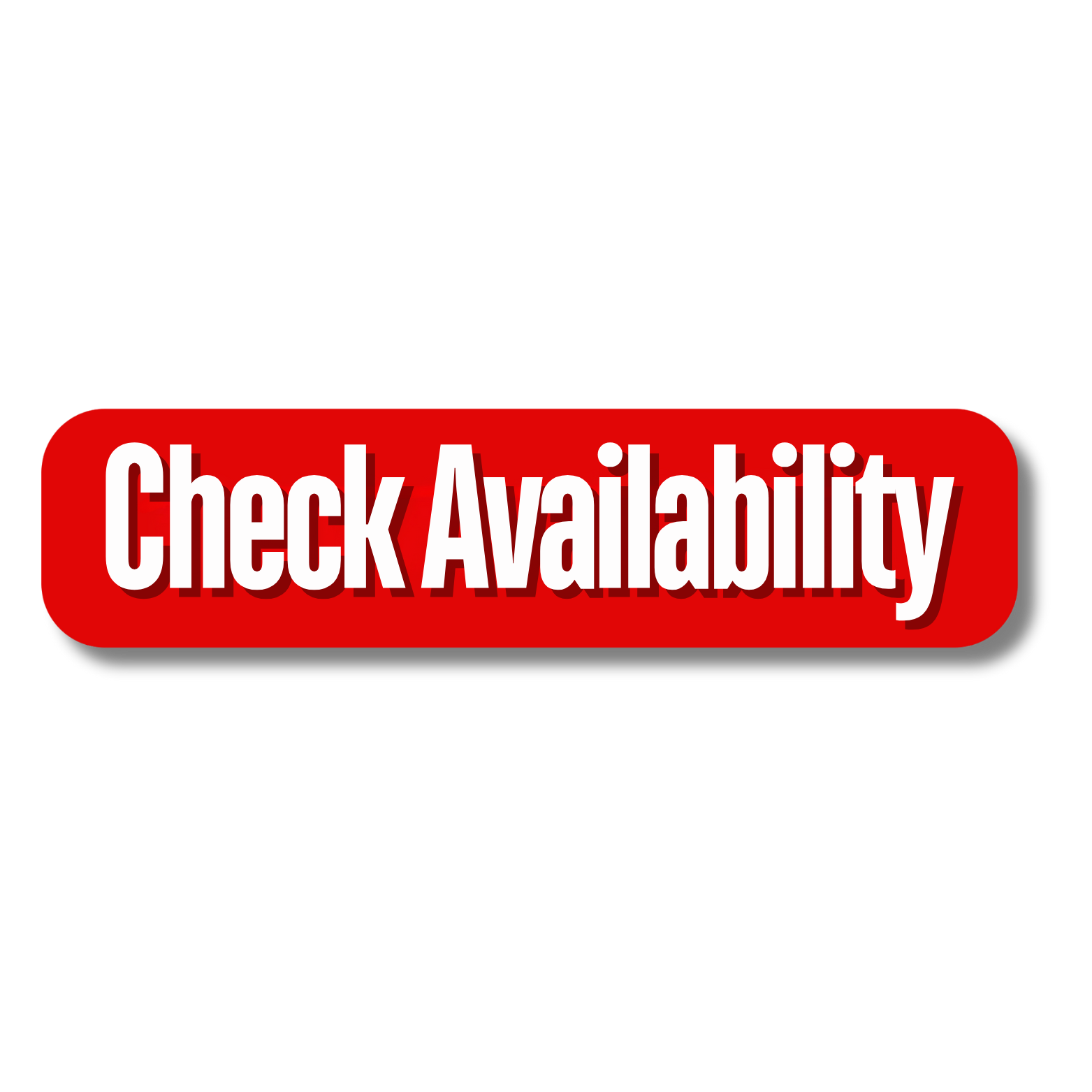





Comments